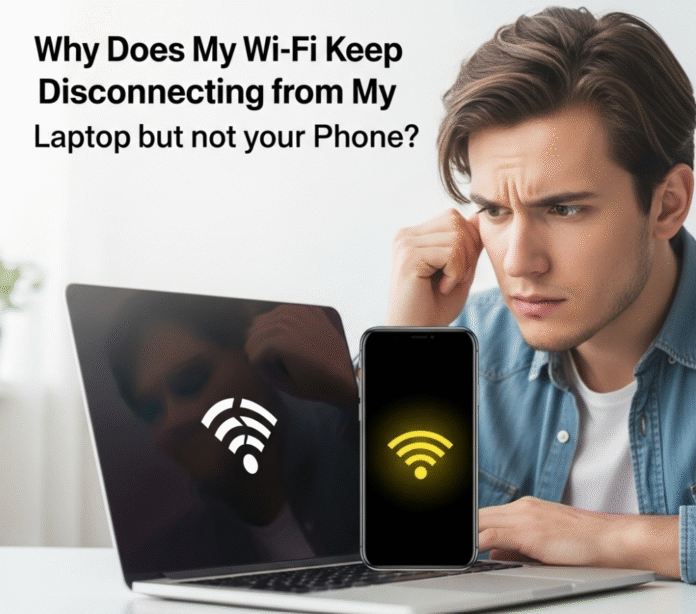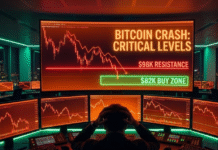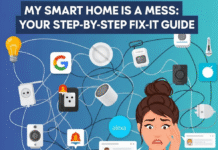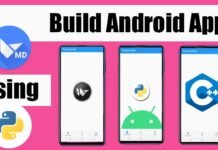It’s one of the most maddening tech problems of our time. You’re in the middle of an important video call, streaming a movie, or just trying to get some work done, and suddenly… your laptop’s Wi-Fi drops. Again.
You glance at your phone, and it’s perfectly fine, happily connected to the same Wi-Fi network. 😠
If this sounds familiar, you’re not alone. It’s a bizarre and incredibly common issue. Before you throw your laptop out the window or spend hours on the phone with your internet provider, let’s walk through the real reasons this happens and how to fix it, step-by-step.
So, Why Is My Laptop the Problem Child?
You might think your Wi-Fi is to blame, but if your phone and other devices are staying connected, the issue almost certainly lies with your laptop. Here’s why it’s usually the culprit:
- Aggressive Power Saving: Laptops are obsessed with saving battery. One of the first things they do to save power is cut the energy going to internal components, including the Wi-Fi adapter.
- Outdated or Corrupt Drivers: Your Wi-Fi adapter needs software (a driver) to talk to your operating system (like Windows or macOS). If this driver is old, buggy, or corrupt, the connection will be unstable.
- Crowded Wi-Fi Channels: Laptops, especially older ones, can be less skilled at navigating crowded Wi-Fi signals than modern smartphones.
- Software Conflicts: Sometimes, your antivirus software or another program can mistakenly interfere with your internet connection.
The good news? Most of these issues are easy to fix yourself. Let’s start with the simplest solutions and work our way up.
Step 1: Stop Your Laptop from Selfishly Saving Power
This is the most common reason for this specific problem, and luckily, it’s a very easy fix. You just need to tell your laptop to prioritize a stable connection over saving a tiny bit of battery.
Here’s how to do it on Windows:
- Press the Windows key and type “Device Manager“. Open it up.
- Find and expand the “Network adapters” section.
- Right-click on your Wi-Fi adapter (it will usually have “Wi-Fi,” “Wireless,” or “802.11” in the name) and select “Properties.”
- Go to the “Power Management” tab.
- Uncheck the box that says, “Allow the computer to turn off this device to save power.”
- Click OK.
For many people, this single change solves the problem for good. Restart your laptop and see if the connection is more stable.
Step 2: Update Your Network Driver
Think of a driver as a translator. If the translator is using an old dictionary, conversations get messy. An outdated network driver is a primary cause of dropped connections.
How to Update Your Driver (The Easy Way):
- Go back to Device Manager just like in the step above.
- Right-click your Wi-Fi adapter and this time, select “Update driver.”
- A new window will pop up. Choose “Search automatically for drivers.”
Windows will now search for a newer driver and install it if one is found. If it says you have the best one already, it’s still worth trying the “manual” way by going to your laptop manufacturer’s website (e.g., Dell, HP, Lenovo) and downloading the latest Wi-Fi driver for your specific model.
Step 3: “Forget” and Reconnect to Your Network
Sometimes the saved profile for your Wi-Fi network can become corrupted. Forcing your laptop to reconnect from scratch can work wonders.
- Click the Wi-Fi icon in your taskbar.
- Right-click on your home Wi-Fi network and select “Forget.”
- Now, find your network in the list of available connections again.
- Click on it, enter your password, and reconnect as if it were the first time.
Step 4: Perform a Full Network Reset (The “Nuke It From Orbit” Option)
If the simple fixes haven’t worked, it’s time to bring out the big guns. A network reset in Windows will wipe all your network settings and reinstall the adapters from scratch, setting everything back to its factory default.
Warning: You will need to re-enter your Wi-Fi password after doing this, so make sure you have it handy!
- Go to Settings > Network & Internet.
- Scroll down and click on “Advanced network settings.”
- Click on “Network reset.”
- Click the “Reset now” button and confirm.
Your computer will restart after about 5 minutes. This process is highly effective and solves a huge range of stubborn connectivity issues.
For a clear visual guide on performing a network reset and other fixes, this video is extremely helpful:
Still Having Trouble? Two Last Things to Check
If you’ve done all of the above and the problem persists, here are two final possibilities:
- Change Wi-Fi Frequency Band: Most modern routers broadcast two Wi-Fi networks: a 2.4 GHz network (slower, but longer range) and a 5 GHz network (faster, but shorter range). Your phone might be intelligently switching between them, while your laptop is struggling on one. Try connecting your laptop to the other network band to see if it’s more stable. For example, if you’re connected to “MyHomeWiFi,” try connecting to “MyHomeWiFi_5G” instead.
- Antivirus Interference: In rare cases, an overly aggressive firewall or antivirus program can block your connection. Try temporarily disabling your antivirus software for a few minutes to see if the Wi-Fi connection stabilizes. If it does, you’ll need to go into your antivirus settings and add an exception for your Wi-Fi network.
By working through these steps, you can almost certainly solve this maddening laptop-specific Wi-Fi problem. You’ll be back to a stable, reliable connection in no time. Good luck!