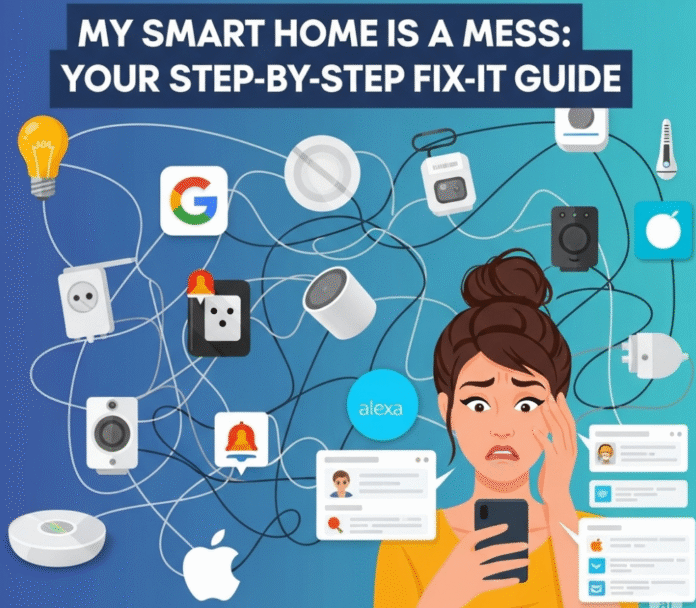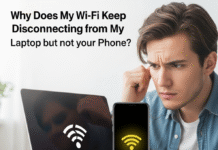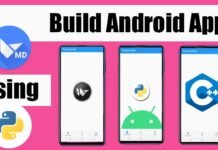Remember the dream? You’d walk in, say “I’m home,” and your lights would gently turn on, your favourite music would start playing, and the temperature would be just right. It was supposed to be seamless.
Fast forward a few years.
Now, you say, “Hey Google, turn on the living room lights,” and a speaker in another room answers, “Sorry, I don’t know that device.” You ask Alexa to turn off a smart plug, and she tells you the device is “unresponsive.” Meanwhile, your Apple Home app shows a dozen devices with a dreaded “No Response” error.
Your smart home has become a digital junk drawer. It’s a mess of conflicting ecosystems, a graveyard of unresponsive devices, and a constant source of low-grade frustration.
I’ve been there. My own home was a tangled web of Google Home, Amazon Alexa, and a few Apple HomeKit-compatible gadgets. It took me a full weekend of tinkering to sort it out. The good news? You don’t have to nuke everything and start over. You just need a plan. This is your step-by-step guide to decluttering your digital house and making it smart again.
Why Your Smart Home Becomes a Mess
First, let’s understand why this happens. It’s not always your fault. The chaos usually boils down to three things:
- Competing Captains: You have Google, Alexa, and maybe Apple all trying to be the “boss” of the same device. They get confused, and their commands conflict.
- Weak Wi-Fi Foundation: Your Wi-Fi network is the foundation of your smart home. If it’s weak or congested, your devices will randomly drop offline.
- Out-of-Date Everything: Every smart device has its own software (firmware), and every ecosystem has its own app. When one is out of date, it stops talking to the others properly.
Ready to fix it? Grab a coffee, put on some music (using a dumb speaker for now), and let’s dive in.
Step 1: The Wi-Fi Reboot (The Foundation Reset)
Before you touch a single smart device, start with your Wi-Fi router. Over 50% of “unresponsive device” problems are actually network problems.
- Unplug your Wi-Fi router from the power outlet.
- Wait a full 60 seconds. Don’t rush it. This allows the internal components to fully reset.
- Plug it back in and wait for all the lights to turn solid green (or whatever indicates it’s fully online).
This simple action clears out memory glitches in your router and forces every device in your home to re-establish a fresh connection. It’s the single most effective fix for widespread smart home issues.
Step 2: The Device Audit (What Do You Actually Own?)
You can’t fix a mess you can’t see. It’s time to make a list. This sounds tedious, but it will give you a clear picture of the battlefield.
Open a notes app or a simple spreadsheet and list every smart device you own. For each device, note:
- Device Name: (e.g., Living Room Lamp)
- Brand/App: (e.g., Philips Hue, TP-Link Kasa)
- Connected To: (e.g., Google, Alexa, Both)
Your list might look something like this:
Step 3: The Great App Update
Now it’s time for the annoying but crucial task of updating.
- Manufacturer Apps: Go through your audit list and open the original app for each brand (the Hue app, the Kasa app, etc.). Check for any firmware updates for your devices. Install them. Manufacturers release these updates to fix bugs and security holes that cause connection drops.
- Ecosystem Apps: Go to the App Store or Google Play and update your main control apps: the Google Home app, the Amazon Alexa app, and the Apple Home app.
An out-of-date app trying to control a fully updated device is a recipe for disaster.
Step 4: Untangle the Web – Prune and Re-Link
This is where you fix the conflicting ecosystems. Your goal is to simplify the lines of communication.
- Open your Google Home app. Go to Settings > Works with Google. Look at the list of linked services. Do you see services for devices you no longer use? Unlink them.
- Open your Amazon Alexa app. Go to More > Skills & Games > Your Skills. Look at the list. Are there old, disabled skills causing conflicts? Disable and remove them.
- For any device that is causing persistent problems, unlink it from BOTH Google and Alexa. Then, add it back to only one of them to start. See if it becomes stable.
The golden rule is: Control a device from its primary app first, then link it to ONE main voice assistant if you can. Don’t link every device to every ecosystem just because you can.
Step 5: Consolidate Your Routines
Do you have a “Good Morning” routine in Google that turns on a light, and a “Sunrise” routine in Alexa that turns on the same light? This is a classic source of conflict.
- Pick a Team Captain: Decide which assistant will be your primary for running routines. If you use your Google Nest Hub the most, make Google the boss of your routines. If you’re an Alexa family, use that.
- Delete Duplicate Routines: Go into the other ecosystem’s app and delete any routines that control the same devices.
Your smart home needs one conductor, not three fighting over the same orchestra.
For a great visual guide on how to get your smart home organized, this video from Modern Day Tech is an excellent resource:
The Path Forward: A Tidy Smart Home
Fixing a messy smart home isn’t a one-time event; it’s like tidying a real house. A little bit of maintenance goes a long way. By rebooting your network regularly, keeping your apps updated, and being mindful about which services you link, you can tame the chaos.
You can get back to the dream of a truly seamless, helpful home. Now, go ahead and confidently say, “Hey Google, turn everything on.” It might just listen this time.