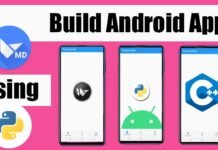WhatsApp Channels, once limited to a select few, are now available for users worldwide. This feature allows you to create a WhatsApp channel to share updates and connect with your followers. To get started, you’ll need a WhatsApp account and ensure you have the latest version of the app. Here’s a step-by-step guide on how to create and follow a WhatsApp channel.
Creating a WhatsApp Channel
- Update Your WhatsApp App: First and foremost, ensure your WhatsApp application is up to date. You can do this through Google Playstore (for Android) or the Apple App Store (for iPhone).
- Enhance Security: To add an extra layer of security to your channel, enable two-step verification for your WhatsApp account and the accounts of any admins involved.
- Create a Channel: If you’re struggling to find the option to create a WhatsApp channel, update your app and refresh. You should be able to locate the “Create channel” tab within the Channels section.
- Open WhatsApp Web: Open WhatsApp Web, and navigate to Channels by clicking the Channels icon.
- Initiate Channel Creation: Click on “> Create channel.”
- Follow Onscreen Prompts: Click “Continue” and proceed through the onscreen prompts.
- Name Your Channel: Add a name for your channel to complete the creation process. You can change the name later if needed.
- Customize Your Channel: You can customize your channel now by adding a description and an icon, or you can do this at a later time.
- Add a Channel Description: Write a brief description to help potential followers understand the channel’s purpose.
- Add a Channel Icon: Upload an image from your phone or the web to make your channel stand out.
- Create Your Channel: Click “Create channel,” and you’re all set!
Following a Channel
- Open WhatsApp: Open WhatsApp on your Android mobile phone or iPhone.
- Access the ‘Updates’ Tab: Navigate to the ‘Updates’ tab and scroll down.
- Find a Channel: On this screen, you can tap suggested channels, click “Find Channels,” or tap the plus icon or “See All” option.
- Follow a Channel: Once you find a channel, you can instantly follow it by clicking the “follow” button.
Having Trouble Opening Channel Links?
If you encounter issues opening channel links, follow these steps:
- Make sure your WhatsApp is updated.
- Search for the channel you’re looking for by clicking the search tab.
- If you have a link to a channel, simply click on the link on your mobile phone, and it will direct you to the channel.
Obtaining a Green Badge for Channel Verification
WhatsApp is actively exploring ways to facilitate connections between users and businesses. The green badge beside a contact’s name signifies the authenticity and significance of that business account. Please note that WhatsApp’s verification for business accounts is currently limited to a select group participating in a pilot program.
Now that you’re equipped with the knowledge to create and follow WhatsApp channels, enjoy a new level of interaction and information sharing within the WhatsApp community.
For Channel Assistance: If you need help or support regarding your channel, you can reach out through WhatsApp Settings > Help > Contact us.
Channel Verification Note: WhatsApp’s verification for business accounts is presently accessible to a select group of businesses participating in a restricted pilot program.

![whatsapp_1694678694052_1694678701015[1]](https://imran.xyz/wp-content/uploads/2023/10/whatsapp_1694678694052_16946787010151-696x392.jpg)