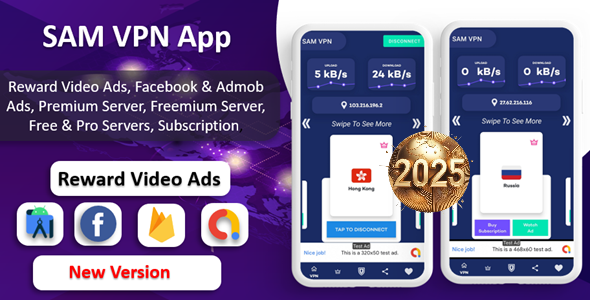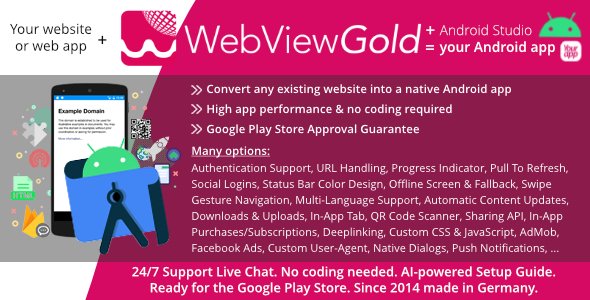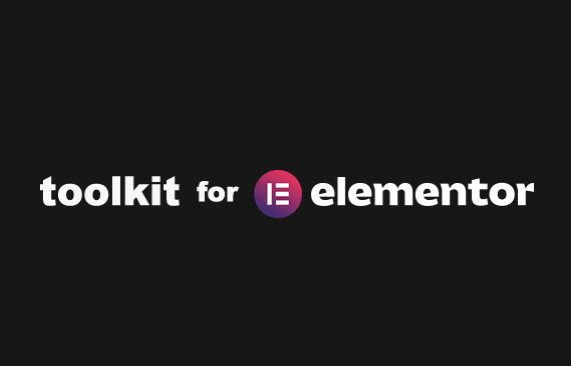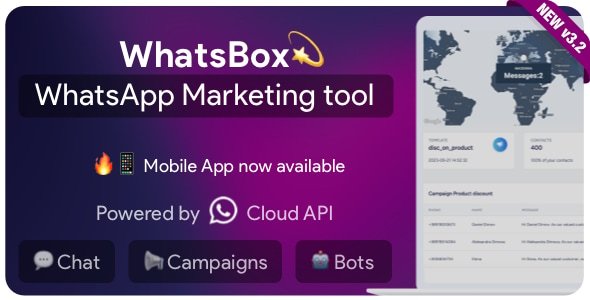Chromebooks are increasingly popular for their affordability and simplicity, but they aren’t the right choice for everyone. In this detailed article, we’ll explore everything you need to know about Chromebooks, including their features, pros, cons, specifications, and how they compare to traditional laptops. We’ll also answer some of the most frequently asked questions (FAQs) and explore why Chromebooks are cheaper than standard laptops.
Table of Contents:
- What is a Chromebook?
- Key Features of a Chromebook
- Pros of Using a Chromebook
- Cons of Using a Chromebook
- Chromebook vs. Standard Laptop
- Why are Chromebooks Cheaper?
- Why Should You Buy a Chromebook?
- Specifications of a Chromebook
- Frequently Asked Questions (FAQs)
- Conclusion
What is a Chromebook?
A Chromebook is a type of laptop designed to run on Google’s Chrome OS, an operating system built around the Chrome browser. Unlike traditional laptops that run on Windows or macOS, Chromebooks are primarily designed for cloud-based applications and use the internet for most tasks.
Chromebooks are well-known for being lightweight, fast, and secure, making them a popular choice for students, businesses, and casual users.
Key Features of a Chromebook
- Chrome OS Operating System:
- Chromebooks run on Chrome OS, a streamlined, cloud-based operating system designed for speed, security, and simplicity. With most tasks being done in the cloud, the OS focuses on ease of use and minimal maintenance.
- Cloud Integration:
- Chromebooks are designed to work seamlessly with Google’s suite of cloud applications, such as Google Drive, Docs, Sheets, and Gmail. Most files are stored in the cloud, reducing the need for large storage capacities.
- Long Battery Life:
- Many Chromebooks can last between 8 to 12 hours on a single charge, making them great for long work or school days without the need for frequent recharging.
- Affordable Prices:
- Chromebooks are generally cheaper than standard laptops, with prices starting as low as $200 and can go up to around $700 for higher-end models.
- Fast Boot Time:
- Chromebooks boot up in seconds (often less than 10 seconds), providing users with quick access to their tasks without long waiting times.
- Automatic Updates and Security:
- Chrome OS updates automatically in the background, keeping your device up-to-date with security patches without requiring user intervention. It also offers strong security features like sandboxing and verified boot.
- Android App Support:
- Many modern Chromebooks support running Android apps through the Google Play Store, expanding their functionality and versatility.
- Lightweight and Portable:
- Chromebooks are typically slim, compact, and lightweight, which makes them highly portable. This is ideal for students and professionals who need a device to carry around.
Pros of Using a Chromebook
- Affordable:
- The price point is one of the biggest advantages of Chromebooks. They’re budget-friendly and provide great value, especially for basic computing tasks.
- User-Friendly:
- Chrome OS is easy to navigate. There’s a minimal learning curve for people who are used to a browser-based experience, making it a great option for beginners.
- Built-in Security:
- Chromebooks offer great security features like automatic updates and verified boot. They are also less vulnerable to viruses and malware compared to traditional laptops.
- Quick Performance:
- Since most tasks are performed in the cloud, Chromebooks are optimized for speed and can handle everyday tasks (web browsing, word processing, video streaming) with ease.
- Great for Cloud-Based Work:
- If you rely on cloud-based services like Google Drive, Dropbox, or OneDrive, Chromebooks can provide a seamless and optimized experience for accessing, editing, and sharing files.
- Excellent Battery Life:
- With a focus on energy efficiency, Chromebooks are known for their long battery life. Many models can last all day on a single charge, making them perfect for travel or remote work.
Cons of Using a Chromebook
- Limited Storage:
- Chromebooks usually come with limited internal storage (often 32GB to 128GB). While this is sufficient for cloud-based work, users who need local storage for large files or applications may find it restrictive.
- Dependence on the Internet:
- Chromebooks are heavily dependent on an internet connection for full functionality. Although some offline capabilities are available, users without reliable internet may find the device less useful.
- Lack of Software Compatibility:
- Many traditional desktop applications, such as Adobe Photoshop, Microsoft Office (desktop version), and other professional software, are not available on Chrome OS. While alternatives (like Google Docs) exist, they may not meet the needs of professional users.
- Performance Limitations for Power Users:
- While Chromebooks excel at basic tasks, they may struggle with high-performance applications, like video editing or gaming. If you require heavy processing power, a standard laptop with more RAM and a dedicated graphics card may be a better choice.
- Keyboard and Trackpad Quality:
- Some Chromebooks may have less premium keyboards and trackpads, which may not match the comfort and precision found in high-end laptops.
Chromebook vs. Standard Laptop
| Feature |
Chromebook |
Standard Laptop |
| Operating System |
Chrome OS |
Windows or macOS |
| Price |
Affordable (starting from $200) |
Varies, usually higher starting prices |
| Battery Life |
Excellent (8–12 hours) |
Varies, usually shorter |
| Performance |
Ideal for web-based tasks |
Good for demanding applications |
| Storage |
Limited (cloud-based) |
Larger internal storage options |
| Software |
Cloud-based, web apps |
Full desktop software support |
| Offline Capabilities |
Limited, but improving |
Full offline support |
Verdict: A Chromebook is a great choice for users who mainly use cloud services, browse the web, and use lightweight applications. A standard laptop is better for those who need more power, storage, and software compatibility.
Why Are Chromebooks Cheaper?
The lower price of Chromebooks is mainly due to the simpler hardware and software. They have a lightweight operating system that doesn’t require as much processing power, storage, or other high-end components. The cloud-based nature of Chromebooks also reduces the need for larger internal storage and complex applications, allowing manufacturers to offer them at a lower price point.
Why Should You Buy a Chromebook?
You should buy a Chromebook if:
- You need a budget-friendly device for basic tasks (browsing the web, checking email, etc.).
- You work mostly with cloud-based apps and don’t need traditional desktop software.
- You want a portable device with great battery life for on-the-go work.
- You need a simple, user-friendly laptop without the complexity of Windows or macOS.
Specifications of a Chromebook
Here are some common specifications you can find in modern Chromebooks:
- Display: 11.6″ to 15.6″ Full HD display
- Processor: Intel Celeron or ARM-based chips, Intel Core i3 or i5 (higher-end models)
- RAM: 4GB to 8GB (for most models)
- Storage: 32GB to 128GB eMMC storage (many rely on cloud storage)
- Battery Life: 8 to 12 hours
- Ports: USB-A, USB-C, HDMI, microSD card slot (depending on model)
- Operating System: Chrome OS (with support for Android apps)
Frequently Asked Questions (FAQs)
1. Can I install Windows or macOS on a Chromebook?
- No, Chromebooks are built specifically to run Chrome OS, and you cannot install Windows or macOS natively. However, there are ways to install Linux or use virtual machines for some flexibility.
2. Can I play games on a Chromebook?
- Chromebooks aren’t ideal for high-end gaming, but you can play web-based games or access Android games through the Google Play Store. Some higher-end Chromebooks may support streaming platforms like NVIDIA GeForce Now.
3. Can I use Microsoft Office on a Chromebook?
- While Chromebooks don’t support the desktop version of Microsoft Office, you can use Microsoft Office Online or Google Docs as an alternative for most tasks.
4. Are Chromebooks good for students?
- Yes, Chromebooks are great for students due to their affordable price, simplicity, and excellent integration with Google Workspace (Docs, Sheets, etc.).
Conclusion
Chromebooks are an excellent option for users who primarily need a simple, affordable device for browsing the web, using cloud-based apps, and staying productive. They are particularly well-suited for students, light users, and those who don’t require high-end software. While they do have limitations, such as reliance on the internet and limited software compatibility, the combination of speed, battery life, and ease of use makes them a great choice for many people.
For more detailed information on technology and computing, visit Imran.xyz.
External Links: