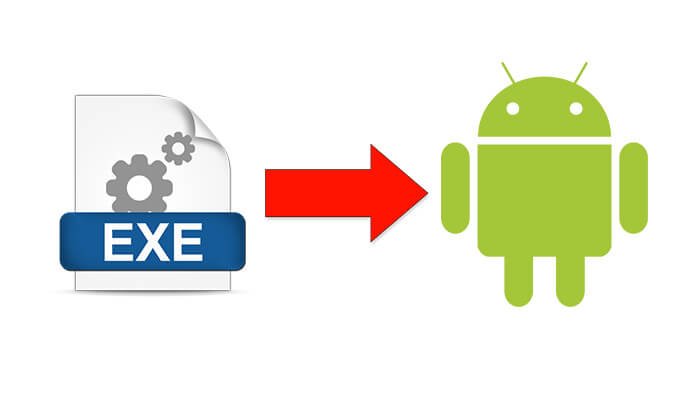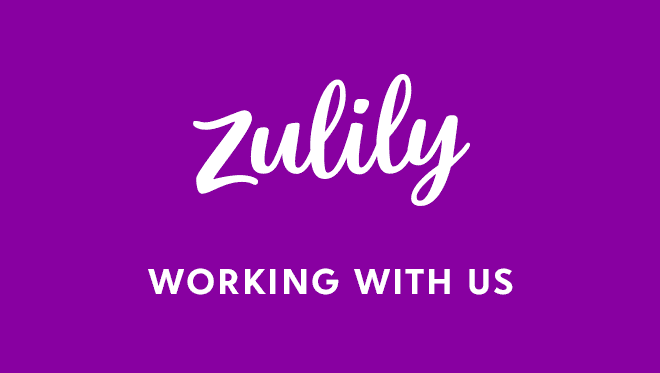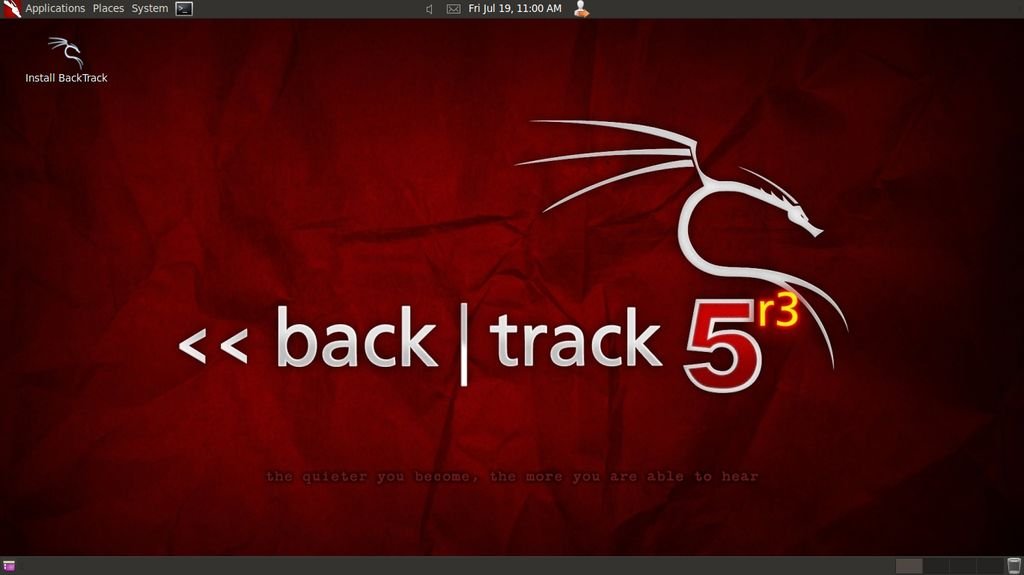Hello guys, after a while, I come back to you with a new tutorial… Our topic today is about Differences Between Forward Proxy and Reverse Proxy. You may notice I just used Forward Proxy instead of using just Proxy, Forward Proxy, This one called proxy by most of people, Second type which is Reverse Proxy.. We will knock each doors and get into details soon.. I hope you enjoy reading my tutorials.
Proxy is server that acts like a intermediary between any device and the internet. Proxy can accept requests and forward them then return the responses or data for those requests.
Let us knock the first door, Forward Proxy. We just knocked the door and asked Forward Proxy: Who are you?! 
Forward Proxy kindly replied and said: I keep people safe, When a client send requests to internet, I’m working as an intermediate between the client and the internet, I’m getting people requests and returning back responses from internet to the client. Just a note, most of people calling me “Proxy” so if you hear, they mean Forward Proxy.
:punsh: Anything else??! well no.. thank you xD…. ahhhhh What is the benefit of Forward Proxy???
1- It’ll help Client bypass blocked websites on network(The website Blocked by ISP or Your country have been blocked by the website), Your IP or IP range may get blocked in any kind of situations(Blocked by school or Government), By using Forward Proxy, Client will get a new IP and it’ll hide the Real IP of the client.. AS we just said it will work intermediately between the client and internet..
2- It’ll keep the client Anonymous on internet, For example VPN is a Forward Proxy service, The clients connect to the Forward Proxy Server(FPS) they will use one IP together for coming online… So if a client visit google and the other one visit yahoo They have used one IP and the same FPS, You can’t identify the client who visited google… One FPS can be used by thousands of users. This will keep the client anonymous.
3- Routers is using FPS to allow more than one user to connect, Like Mifi or Wifi.. We can connect our computers and phones together without facing any problem. Each user on the local network having an unique IP Address, The FPS or Router work as an intermediate between the internet and the Local Network Clients.
4- FPS can keep Caches so if a client visited google. FPS will keep the DATA like Google Page source and the images on the Page. IF another Client visited google the FPS will send the client directly cached files and this will reduce Bandwidth of internet usage and increase your browsing speed.
I feel it is enough… :dodgy: Don’t you agree with me… Let us go to Reverse Proxy home, We knocked his door and asked him the same question.. His answer was:
Reverse Proxy: I’m keeping the origin server safe, Origin server is the server that host for example our website(https://sinister.ly). Reverse Proxy Server(RPS) will sits between the client and origin server but here the purpose is for keeping the origin server safe and improving its security also it prevent the client from connecting directly to the origin server. So basically, it will get requests from clients and returning back responses from the OS(Origin Server) to clients.
We will understand better while talking about its Benefits:
1- Load Balancing  , What is that? -.-‘ . Well, Load Balancing is way to prevent server over load, for example when a popular website like google or yahoo gets million or billion of requests a day. of course Single server can’t handle all these requests. They will setup more than one origin server, depend on how many they need. Imagine that our website have three backend servers(S1, S2, S3). While we are getting so many requests RPS will distribute the incoming traffic evenly among the three servers to prevent any single server from becoming overloaded. or When one of them or S1 stops, it will send the requests to S2 and S3.
, What is that? -.-‘ . Well, Load Balancing is way to prevent server over load, for example when a popular website like google or yahoo gets million or billion of requests a day. of course Single server can’t handle all these requests. They will setup more than one origin server, depend on how many they need. Imagine that our website have three backend servers(S1, S2, S3). While we are getting so many requests RPS will distribute the incoming traffic evenly among the three servers to prevent any single server from becoming overloaded. or When one of them or S1 stops, it will send the requests to S2 and S3.
2- Content caching : RPS can cache contents resulting in faster performance, Caching mirror version of the website. This will facilitate content delivery. Also we can have more than one RPS caching depending on geolocation for example having two RPS. One in Washington and the other one in Paris IF you are from Paris or near to Paris than Washington, Connecting through Paris RPS will reduce load time.
3- Protecting OS from any kind of attacks, Block malicious traffic from reaching the origin server. if DDOS attack reaches the Origin server, it will lead to Server Overload and this will shut it down. RPS can stop and block these type of attacking before reaching the OS.
4- Masking IP. RPS will mask your OS(Origin Server) IP, this will protect it from Directly connecting and also Reaching its content. We have many type of attacks depending on exploiting the Server directly or attacking the OS IP for example DDOS attack.
5- SSL Encrypting. Encrypting and Decrypting communications for clients will need more resource. Using more of the RAM and CPU. RPS can take this job too, By encrypting out going responses and decrypting incoming requests to the origin server from the client.
Am done, if you have any questions feel free asking me here or in Telegram -.-‘ IF you don’t have any question, Giving a positive comment will be likely a motivation for me. Don’t go without posting below. This thread took two days of writing xD and Three days of reading and one month of planning… I don’t have much time.


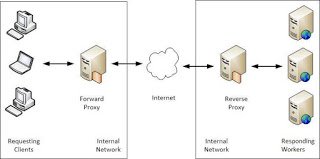

 , What is that? -.-‘ . Well,
, What is that? -.-‘ . Well,