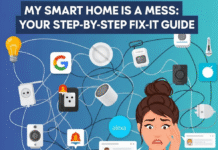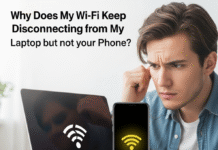The method is just simple and straight and you will use some of Gmail account settings that will allow you to transfer all the email to another account. And this is a feature of Gmail that probably no one of you was knowing before reading this guide. So follow up some simple steps below.
:recycle:Steps To Enable POP In Old Email Account To Import Mails To New Account:
1. First of all login into your Gmail account whose email you want to move to another account.
2. Now click on settings button there on below of your profile picture of your account.1
3. Now under settings click on Forwarding and POP/IMAP option and there enable Enable POP for all mail (even mail that’s already been downloaded).
4. At below select Mark Gmail Copy As Read in the drop down option and then simply click on save changes option.
5. Now visit your new Gmail account to which you want to get all your mails.
6. There click on Settings and under it click on Accounts and Import and there select Add a POP3 mail account you own,
7. Now a popup windows will appears where you need to enter the email address from which you want to import emails and then click on next step.
8. Now on the another page simply proceed by entering the password and all other fields will be auto filled there and simply click on Add account.
9. Now on the next screen simply click on yes option and click on add.
10. Thats it you are done, now all the emails of that account will be there in your new Gmail account.