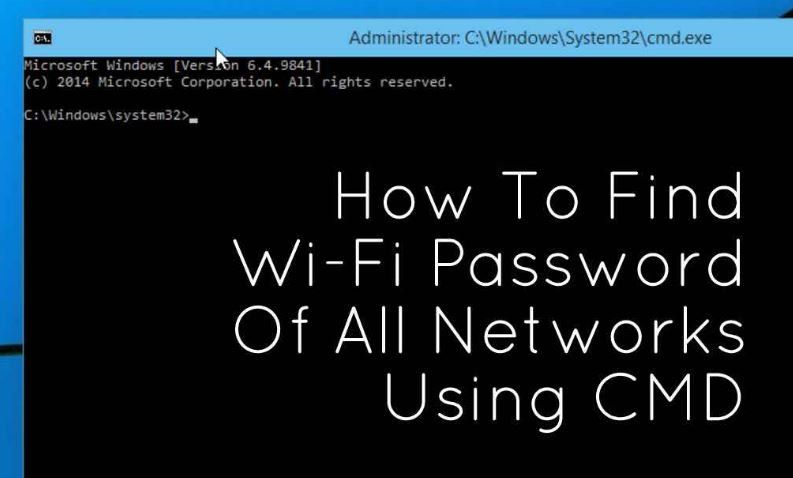It is very easy to find WiFi password using few cmd commands. This command works even when you are offline or you are connected to some other WiFi network. Using this command, we can further optimize our particular WiFi network like turning on some features such as mac randomization, changing the radio type of your WiFi etc.
Whenever we connect to a WiFi network and enter the password to connect to that network, we actually make a WLAN profile of that WiFi network. That profile is stored inside our computer along with the other required details of the WiFi profile.
Instead of using a GUI to find the individual passwords, we can also look for the WiFi password of that particular WiFi network using cmd. These steps work even when you are totally offline or you are not connected to the particular wifi you are looking the password for
How to know the WiFi password using cmd:
- Open the command prompt and run it as administrator.

- In the next step, we want to know about all the profiles that are stored in our computer. So, type the following command in the cmd:
netsh wlan show profile
This command will list out all the WiFi profiles that you have ever connected to.

In the above picture, I have intentionally blurred some of my WiFi networks’ name. As you can see, there are eight WiFi networks that I connect to. So, let’s go and find out the password for the WiFi ‘NETGEAR50’ in this case which I created intentionally for this article.
- Type the following command to see the password of any WiFi network:
netsh wlan show profile WiFi-name key=clear
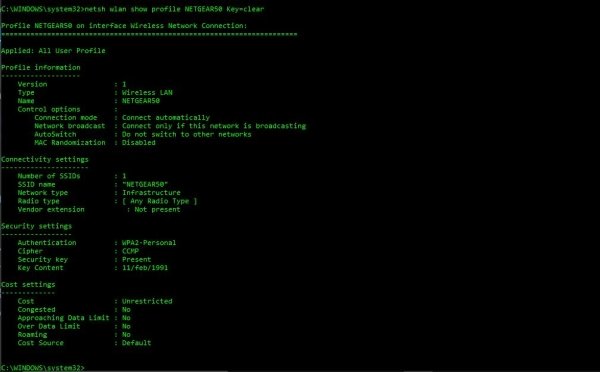
- Under the security settings, in the ‘key content’, you see the WiFi password of that particular network.
Besides knowing the password, you can also use this result to further optimize your WiFi. For example, Under the profile information, you can see mac randomization is disabled. You can turn on mac randomization feature to avoid your location tracking based on the device’s MAC address.
Here is how to turn on mac randomization on Windows 10:
- Go to settings and click on ‘Network & internet’
- Choose the ‘WiFi’ in the left pane and click on the advanced option

- Turn on the ‘Random Hardware Address’ feature under this settings. If your wireless hardware does not support this feature, the “Random Hardware Addresses” section will not show up at all in the settings app.
- Once you have turned this on, you are done.
Also, under the connectivity settings, in radio type, you can see the whole list. Channel interference could be another reason for a slow WiFi. So, next time, you might also like to change the radio type settings for a better speed.
As far as radio type is concerned, you can also change that in your router for a better connection or connectivity. For this purpose, we have a dedicated article on to increase WiFi speed by choosing correct WiFi channel.